
I say thank God for WhatsApp because it has helped us save the time of holding meetings by having groups, sending photos and instant videos. But one of the downsides of receiving lots of media files through WhatsApp is that they automatically save to your phone’s camera roll or gallery.
This means that images that have been sent to you by friends can easily become mixed up with your own photos and videos, making it very difficult to find anything.
Luckily there’s an easy way to stop this happening. The instructions are slightly different, depending on whether you have an iPhone or Android phone, so we’ve broken it down for you:
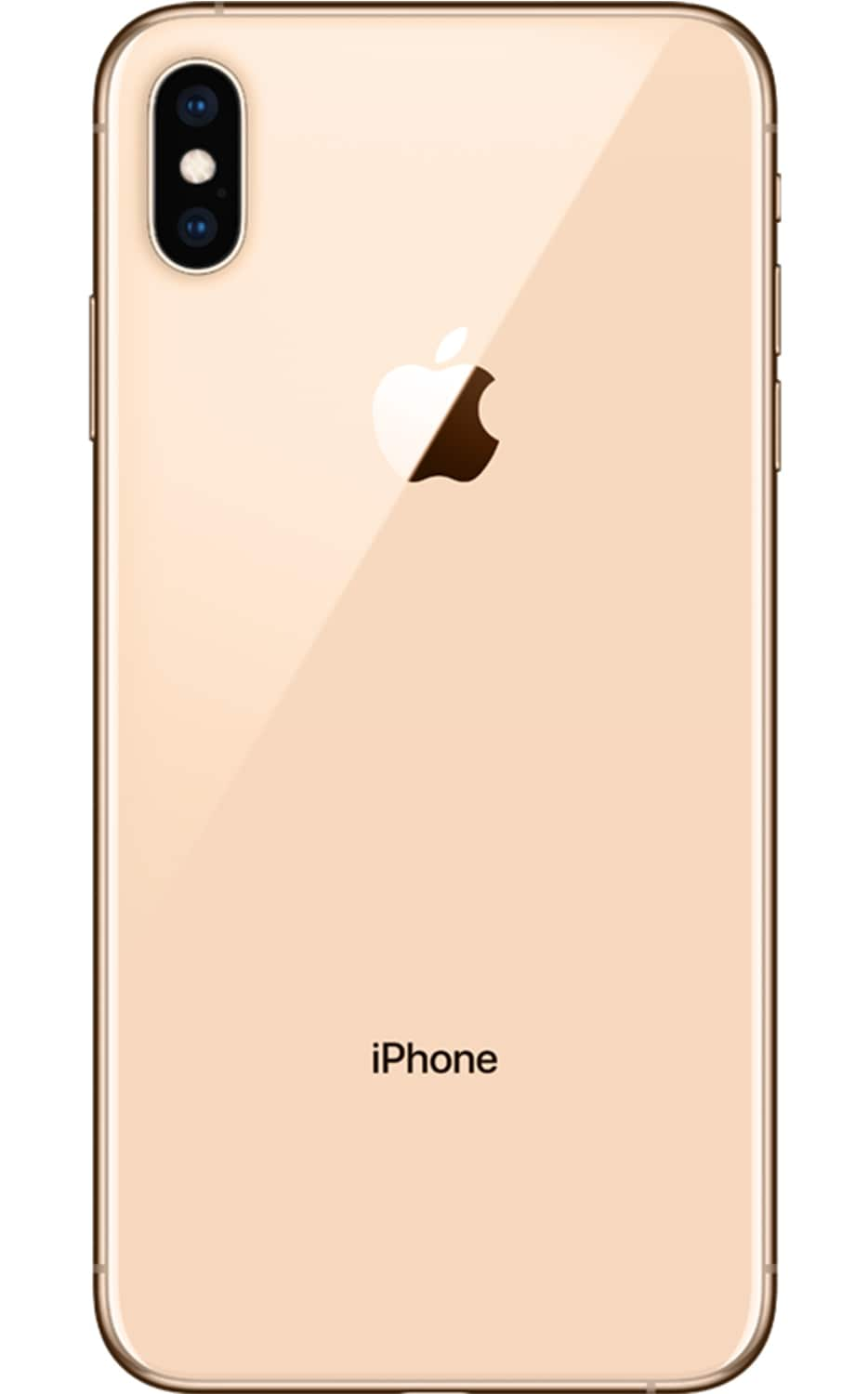
iPhone
- Open the WhatsApp app
- Tap the “Settings” icon in the bottom right hand corner
- Tap on the “Chats” menu
- Untoggle the “Save to Camera Roll” option.

Android
- Open the WhatsApp app
- Tap the three dots in the top right hand corner
- Select “Settings”
- Tap on the “Chats” menu
- At the bottom there should be a section called “Media visibility”
- Untick the box next to “Show media in gallery”
It’s worth noting that this doesn’t actually stop the files from being stored on your device. When you download a media file, it will still automatically be saved to your phone’s default storage.
However, it will stop them appearing in your gallery or camera roll which, let’s face it, is the really irritating thing.
Once you’ve turned off this setting in WhatsApp, you can still manually save individual media files that you receive in a chat thread to your iPhone.
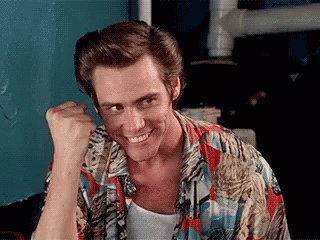
- Tap on the photo or video
- Tap the “Share” icon in the lower left corner
- Tap “Save”
Alternatively, if your iPhone supports 3D Touch, simply hard press on the photo or video clip and swipe up to reveal the “Save”option.