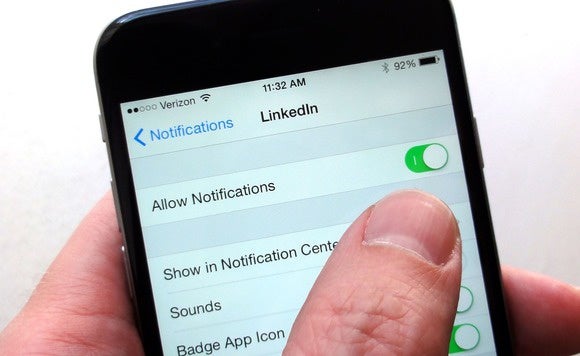
Android notifications come with their pros and cons and of late they’re becoming annoying as every app wants your attention and it can be overwhelming. The constant interruptions can hinder not only your productivity but also impact you mentally.
Turning on Do Not Disturb mode is an extreme move but with Android Oreo and higher, Notification categories were heaven-sent to keep those Android notifications in check in a manageable manner.
How do Notification Categories work?
Notification Categories work by allowing you to select what kind of notifications you want to receive from each app. This lets you mute the rest of the app notifications. For instance, for Instagram, you can set to get notifications from your mentions but mute DM notifications – so now when you get an Instagram notification, there’s no second guessing what specifically you’re being notified for.
Here’s How to Go About It:

Go to Settings > Apps & Notifications > Notifications

App notifications > click on each app to toggle what notification you want to get.
Disable the notifications as they come

Another way is to modify the notification as soon as you get it on your homescreen by tapping on it or by swiping the notification slightly to the left from the notification panel and tapping on the gear icon.

You can dive in the notification categories and continue customising them such as changing how they act on the homescreen and make them less annoying. When you’re in the apps notification categories(steps above), click on each to modify how they sound or appear so you don’t get interrupted when a notification comes through.
If you’re into getting audible notifications, you can change the default sound to a specific tone from any audio file stored on your phone that will let you know what kind of notification you’re getting instead of every time checking your phone.
Take advantage of the Snooze Button

When a notification appears on the notification panel, a slight swipe to the left will reveal a gear icon and a clock icon. The clock icon lets you snooze the notification and acts as a reminder so that you can get back to it when you have the time.
Digital Wellbeing

If you have a phone running Android Pie, head to Settings and scroll to the Digital Wellbeing section. From here, you can see the number of notifications you get and how many are sent by a single app to single out the most interrupting app.
With Digital Wellbeing you get to:
~ Block notification categories
~ Turn on the Wind Down option which a night version of the Do Not Disturb mode. You can schedule to turn it off in the morning when your alarm goes off.
With these tips, you’ll regain control over the notifications that have been running wild while upping your productivity as you’ll now be interrupted less. We’ll keep this list updated with other tips and tricks.